After you have set up your campaign in Cost2Profit, it is now time to think about the source of your traffic. If you buy ads to promote some campaigns you of course have a paid source of traffic. You probably also have non-paid sources of traffic. You can set up a source of traffic in Cost2Profit to know exactly which source of traffic converts the best and on which products. Many advertisers have no idea if ads they buy are really worth it. Cost2Profit is a game changer as you get much more precise information, conversion rate(CR) and you may even get the balance sheet in real time! Cut unproductive ads, leverage the best sources of traffic and serve the best converting products for specific source of traffic!
What is a source of traffic?
A source of your traffic can be a social media platform (where you spend money to advertise), another website or an offline flyer, to name just a few. If only a user enters your link generated by Cost2Profit a conversion path is tracked so you know if the user converts (bring profit or loss) if only you set up campaigns in Cost2Profit.
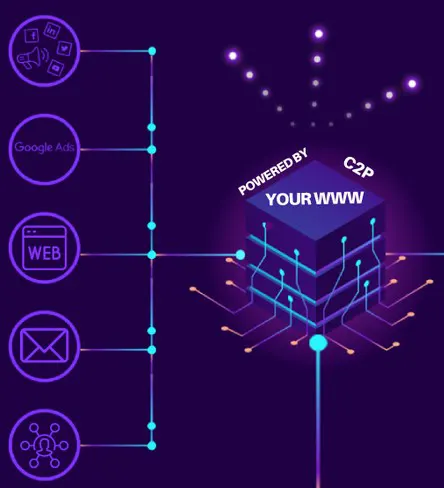
Examples of source of traffic
Cost allocation
If you set up a source of traffic for a specific advert (e.g. a facebook ad) conversions up to actual monetization will be tracked for all campaigns you set up in the Cost2Profit panel. However facebook ads are paid so you incur costs for every click or you pay a lump sum(fixed amount) per day to Facebook.
Let’s break this down to understand better how the tracking and cost allocation works. Let’s assume that you run a website that reviews savings accounts across different banks. You launched a Google Ad that features a savings account from Santander Bank. You pay google for every click in your ad (CPC), The landing page for this Google Ad is your site that compares various bank accounts, including Santander Bank. If you assign a source of traffic to your Santander saving account campaign, the cost will be recorded and assigned only to the Santander Bank campaign, after a user have clicked on a Google Ad.
On the other hand, when you leave a source of traffic unassigned to any specific campaign, if a customer comes from an ad, the cost of click on Google Ad will be assigned to all campaigns that a user clicked on your website. Cookie is set to 90 days so Cost2Profit will not assign extra costs if multiple clicks took place on a single campaign.
You can also assign one source of traffic to multiple campaigns or a Campaign Group so the click on Google Ad will be assigned evenly to all campaigns in the group. If click on Google Ad costs you 1 USD, and you have 10 campaigns in a group, than the cost of click for each campaign will be equal to 0,1 USD.
How to set up a source of traffic in Cost2Profit?
You can set up your source of traffic (SoT) in a couple of easy steps.
Step 1: Click on add source.
Step 2: Insert an ID for the SoT. An ID is a short string of letters or numbers, which will allow for an identification of where exactly the traffic comes from, e.g. “ForbesTopBannerPage2.” A source of traffic can be a very specific location, such as a top banner ad on the 3rd page of an online magazine.
Step 3: Choose a name to quickly recognize the SoT.
Step 4: Select a type of the SoT. You can choose from a variety of options from social media, Google ads to offline and other websites.
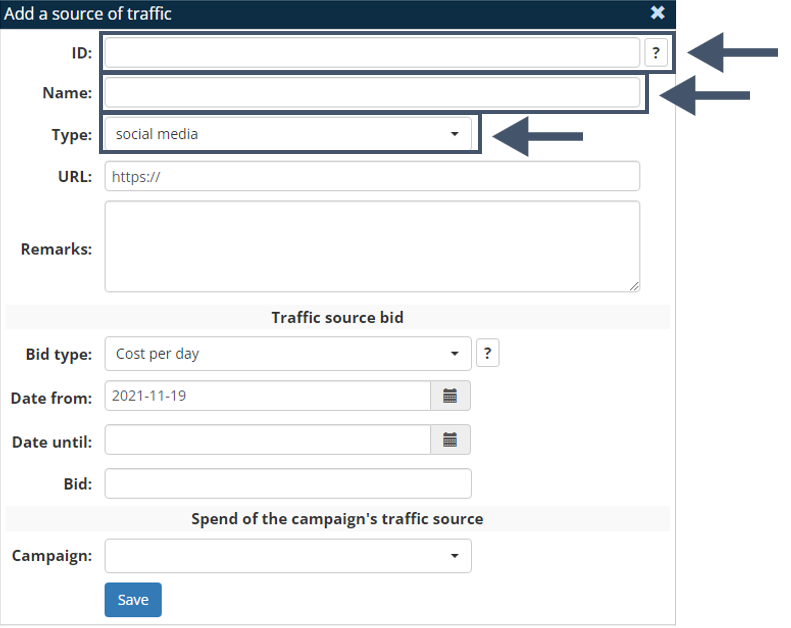
Step 4: Cost source bid is how much you pay for the traffic.
- Cost per day: if you pay for advertising a specific amount each day, you want to select this option, with a currency amount for each day your campaign runs.
- CPC: if you pay when a user clicks on the ad, you want to select this option, with a dollar amount you pay for each click. Typically, CPC can be “fixed,” but sometimes it can be an average.
- CPA: if you pay when a user actually converts (on the affiliate link on your website, after clicking through), you want to select this option, with a dollar amount you pay for each conversion.
- Lump sum: if you pay a lump sum for a specific type of advertising (e.g. an agreed amount for mailers, mailing list or something else), you want to select a lump sum that covers the entire period of advertising.
Step 5: “Date from” and “date until” specify the beginning and end dates of the advert. If time is unlimited or you don’t know when you terminate the advert you can leave it empty and edit later on.
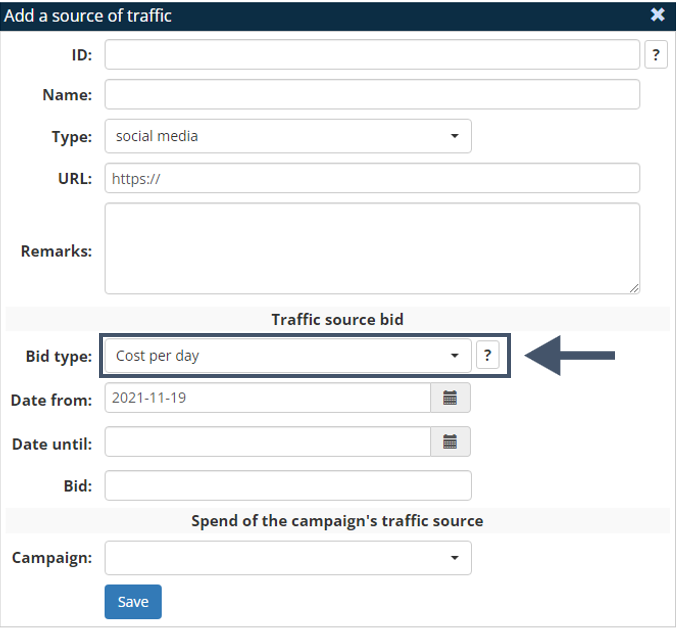
What’s next?
Now, login to Cost2Profit panel here and follow the next step: Integration with an Affiliate Network – postback/api integration